Viewing Traces¶
Scenarios¶
Once CTS is enabled, it starts recording BMS operations. You can view operations recorded in the last seven days on the CTS management console.
This section describes how to view the records.
Procedure¶
Log in to the management console.
Click Service List. Under Management & Governance, select Cloud Trace Service.
In the navigation pane on the left, choose Trace List.
Set the filter criteria and click Query.
The following filters are available:
Trace Type, Trace Source, Resource Type, and Search By.
Select Management for Trace Type and BMS for Trace Source.
Note that:
If you select Resource ID for Search By, you need to enter a resource ID. Only whole word match is supported.
If you select Resource name for Search By, you need to select or enter a specific resource name.
Operator: Select a specific operator from the drop-down list.
Trace Status: Available values are All trace statuses, Normal, Warning, and Incident.
Time range: You can select Last 1 hour, Last 1 day, Last 1 week, or Customize.
Locate the target trace and click
 to expand the trace details.
to expand the trace details.
Figure 1 Expanding a trace¶
Click View Trace in the upper right corner of the trace details area.
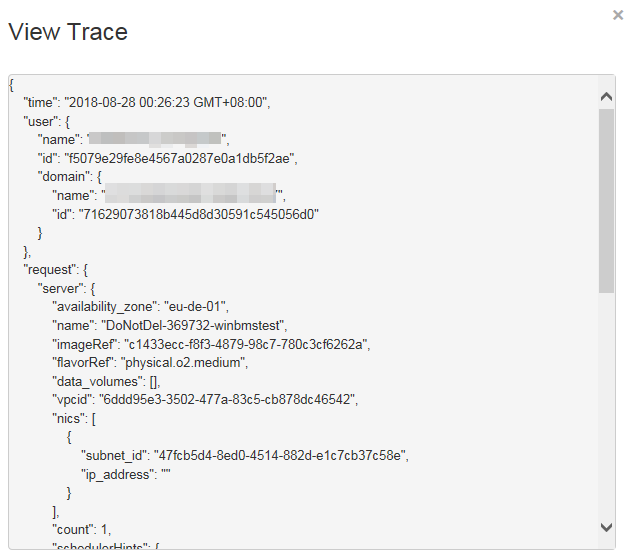
Figure 2 Viewing a trace¶
For details about the key fields in the CTS trace structure, see Cloud Trace Service User Guide.