Windows Server 1709¶
Download the Cloudbase-Init installation package as instructed in Preparing Hardware and Software.
Upload the package to the host and generate an ISO file.
Upload the installation package to the host.
[root@server nl]# ll total 4390172 -rw-r--r--. 1 root root 41070592 Sep 26 07:33 CloudbaseInitSetup_0_9_11_x64.msi -rw-r--r--. 1 qemu qemu 4413020160 Sep 26 02:36
Run the following command in the directory where the installation package is stored:
mkisofs -L -R -J -T -V system-sp2 -o software.iso CloudbaseInitSetup_0_9_11_x64.msi
Mount the generated ISO file to the VM and install Cloudbase-Init.
On virt-manager, choose View > Details.
In the navigation pane on the left, choose IDE CDROM 1. In the right pane, click Disconnect.
Click Connect.
Select the local ISO file and click Open in the upper right corner.
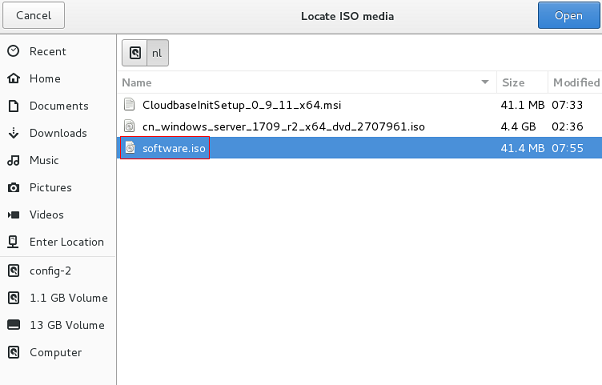
Confirm the settings and click Apply.
Copy the CloudbaseInitSetup_0_9_11_x64.msi installation package to drive C on the VM.
Log in to the VM, click Start, enter cmd in the Type here to search box to open the command-line interface (CLI).
Enter D:.
Run the xcopy CloudbaseInitSetup_0_9_11_x64.msi C:\ command to copy the file.
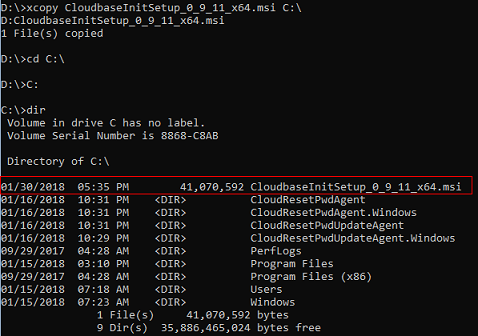
Install Cloudbase-Init.
Enter C:.
Run the CloudbaseInitSetup_0_9_11_x64.msi command and press Enter to start the installation.
The default installation path of Cloudbase-Init is:
C:\Program Files\Cloudbase Solutions\Cloudbase-Init
Edit the Cloudbase-Init configuration file cloudbase-init.conf.
Configure the file as instructed in 5.