SUSE 12¶
Click Expert Partitioner before you install the OS.
Right-click the default partition and choose Delete from the shortcut menu.
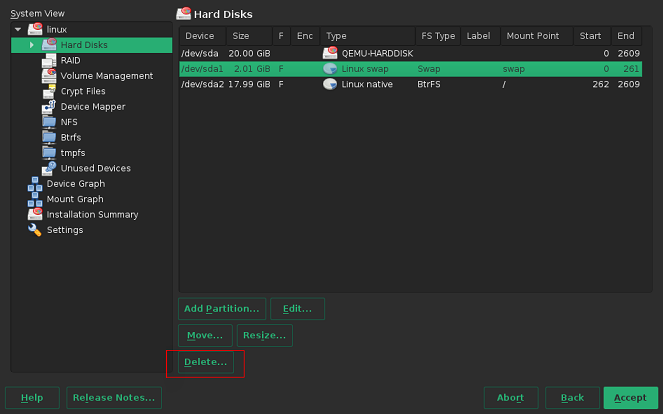
Partition the disk based on service requirements. The following is for reference only.
In the navigation pane on the left, choose Hard Disks and click Add Partition.
Select Primary Partition and click Next.
Set Size to 500 MiB (example) or set it based on service requirements.
Select Operating System for Role and click Next.
Select File System and Mount Point, and click Finish.
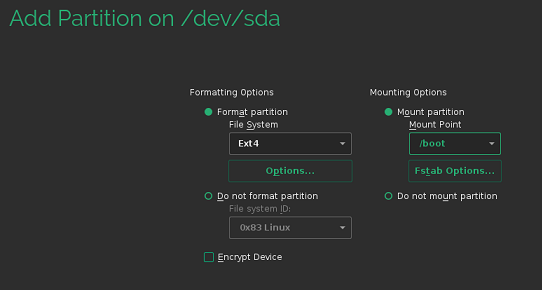
The boot partition is created.
If both the swap and root volumes use LVM, perform the following operations to create volumes:
In the navigation pane on the left, choose Hard Disks and click Add Partition.
Select Primary Partition and click Next.
Select Custom Size, set Size to 19.50 GB, and click Next.
Select Operating System for Role and click Next.
Configure Formatting Options and click Finish.
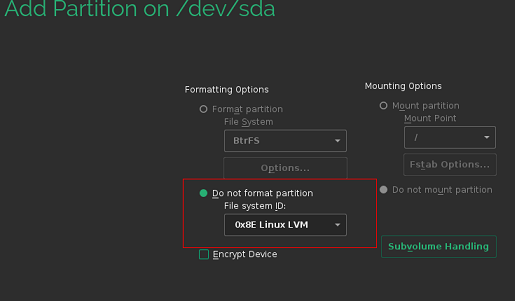
In the navigation pane on the left, choose Volume Management. Click Add and then select Volume Group.
Configure parameters shown in the following figure and click Add to add available physical volumes to the Selected Physical Volumes area.
Click Finish.
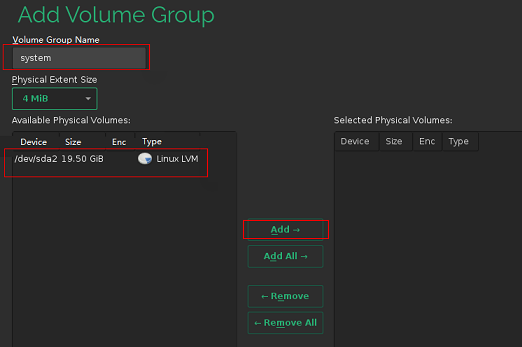
In the navigation pane on the left, choose Volume Management. Click Add and then select Logical Volume.
Set the logical volume name to swap and size to 5 GiB.
Select Operating System for Role.
Configure Formatting Options and Mounting Options, and click Finish.
Create the root volume in the similar way as the swap volume. Set the logical volume name to root and size to 14.50 GiB.
Configure Formatting Options and Mounting Options and click Finish.
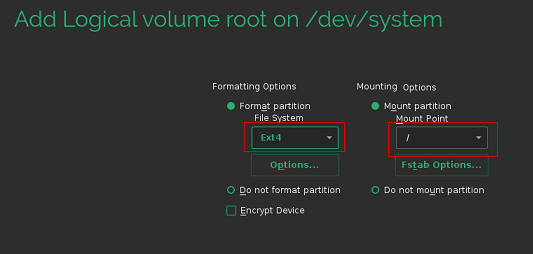
Check the partitions and volumes.
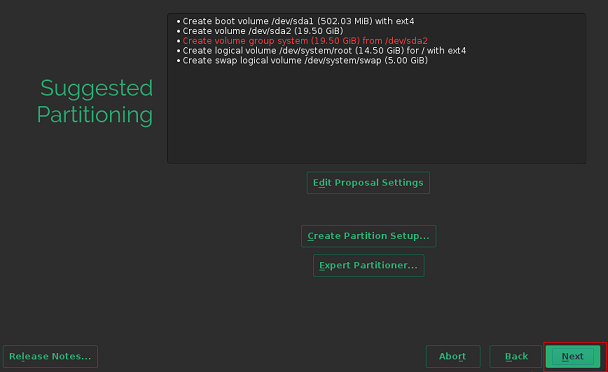
The partitions and volumes are created successfully. Click Next and continue the OS installation as prompted.