Creating a User and Granting AS Permissions¶
Scenarios¶
IAM can help you implement fine-grained permissions control over your AS resources. With IAM, you can:
Create IAM users for employees based on your enterprise's organizational structure. Each IAM user will have their own security credentials for accessing AS resources.
Grant users only the permissions required to perform a given task based on their job responsibilities.
Use IAM to entrust an account or cloud service to perform efficient O&M on your AS resources.
If your account does not require individual IAM users, skip this section.
This section describes the procedure for granting permissions. Figure 1 shows the process flow.
Prerequisites¶
Before granting permissions to user groups, you should learn about the permissions (Permissions Management) supported by AS and choose policies or roles based on service requirements. To grant permissions for other services, learn about all permissions supported by IAM.
Process Flow¶
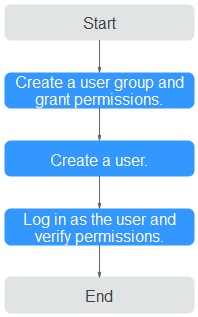
Figure 1 Process for granting AS permissions¶
Create a user group and assign permissions to it.
Create a user group on the IAM console, and assign the ASReadOnlyAccess permissions to the group.
Create an IAM user and add it to the user group.
Create a user on the IAM console and add the user to the group created in 1.
Log in and verify permissions.
Log in to the AS console as the created user, and verify the user's permissions for AS.
Choose Service List > Auto Scaling. Then, click Create AS Group on the AS console. If a message appears indicating that you have insufficient permissions to perform the operation, the ASReadOnlyAccess policy is in effect.
Choose another in the Service List. If a message appears indicating that you have insufficient permissions to access the service, the ASReadOnlyAccess policy is in effect.