Operating Agents¶
Agent Management allows you to check the deployment and running statuses of the Agents that are connected to APM, and to stop, start, or delete them.
Checking Agents¶
Log in to the management console.
Click
 on the left and choose Application > Application Performance Management.
on the left and choose Application > Application Performance Management.In the navigation pane, choose Application Monitoring > Agent Management.
Check the Agent list.
In the upper left corner of the page, select a target region and application.
Set the search criteria and click
 in the search box in the upper right corner of the page to filter Agents.
in the search box in the upper right corner of the page to filter Agents.
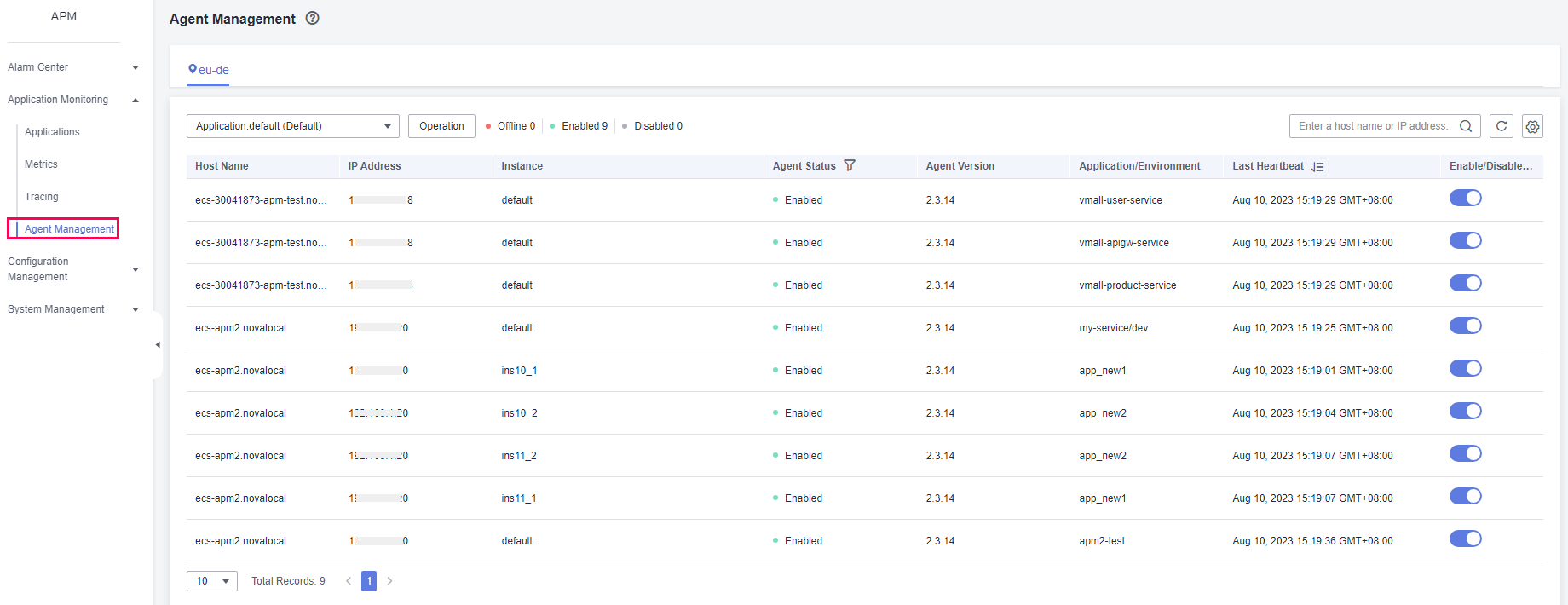
Figure 1 Viewing Agents¶
The following table describes the Agent statuses.
Status | Description |
|---|---|
Enabled | The Agent is running properly. |
Offline | The Agent is abnormal due to a network error. Check and restore the network. |
Disabled | The Agent is manually or globally disabled. Contact technical support. |
Batch Operations¶
In the navigation pane, choose Application Monitoring > Agent Management.
Select target objects and click Operation.
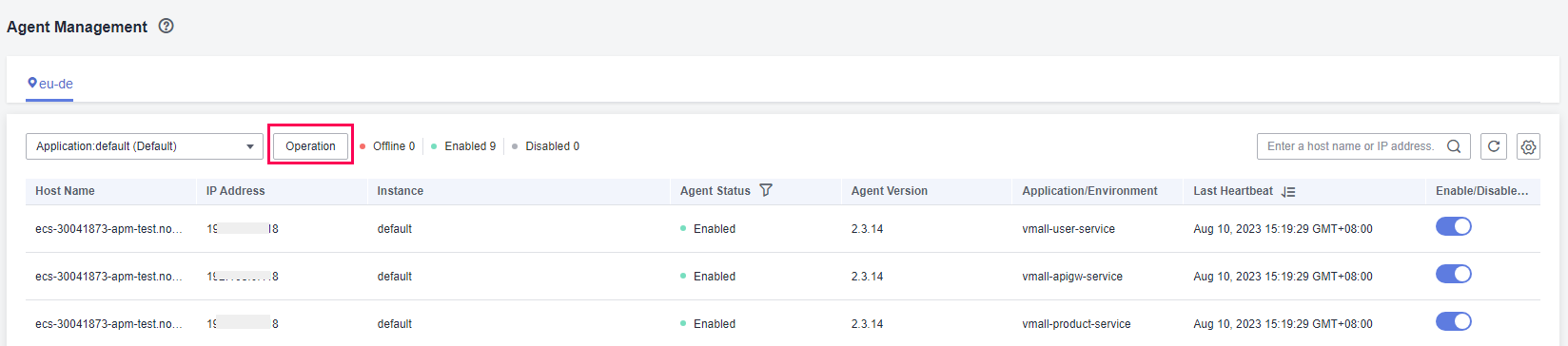
Figure 2 Batch operations¶
Select Disable Agent, Enable Agent, or Delete Agent.
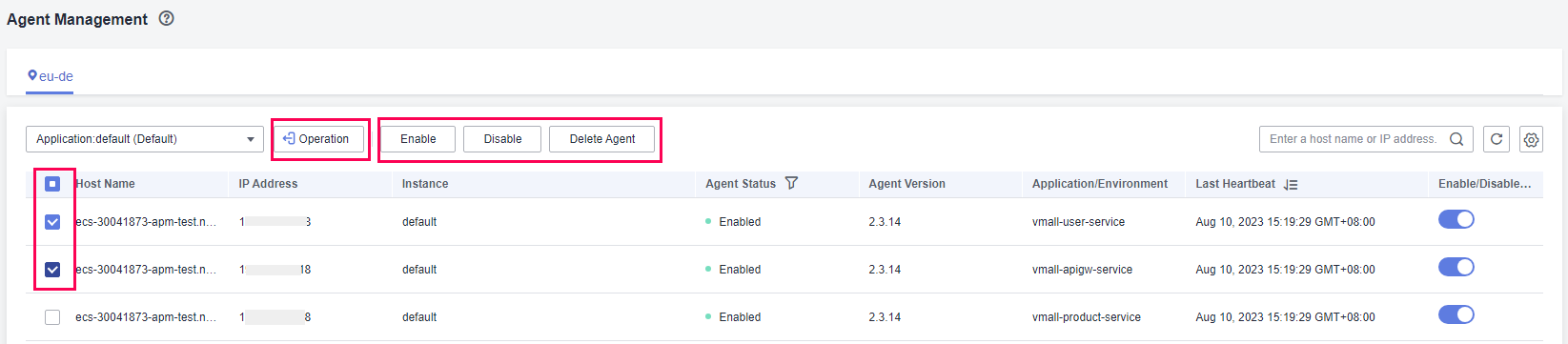
Figure 3 Operating Agents in batches¶
In the dialog box that is displayed, click Yes to disable, enable, or delete the Agents for the selected hosts.
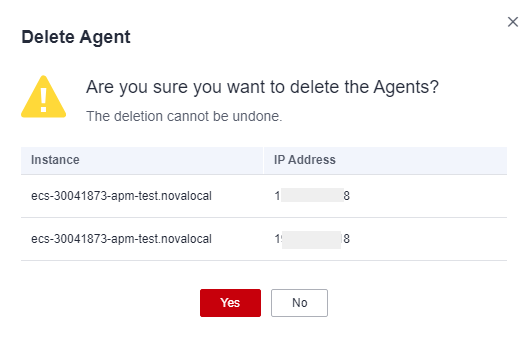
Figure 4 Deleting Agents¶