Monitoring Workloads¶
AOM enables you to monitor workloads deployed on Cloud Container Engine (CCE).
Precautions¶
The workload status can be Normal, Abnormal, Warning, Silent, or Deleted. If a workload generates a threshold alarm or is abnormal due to a network exception, host power-off, or shutdown, the workload status becomes Abnormal. For more information, see What Can I Do If Resources Are Not Running Properly?.
Procedure¶
Log in to the management console.
Under Application, click Application Operations Management.
In the navigation pane, choose Workload Monitoring.
The workload list displays the status, CPU usage, and memory usage of each workload, helping you learn the running status of each workload.
Set filter criteria to search for a desired workload.
Click the workload to enter its details page. AOM supports drill-down from a workload to an instance, and then to a container. By viewing the status of each layer, you can monitor the workload in a multi-dimensional manner.
On the Resource List page, view instance status, CPU usage, and physical memory usage, as shown in the following figure.
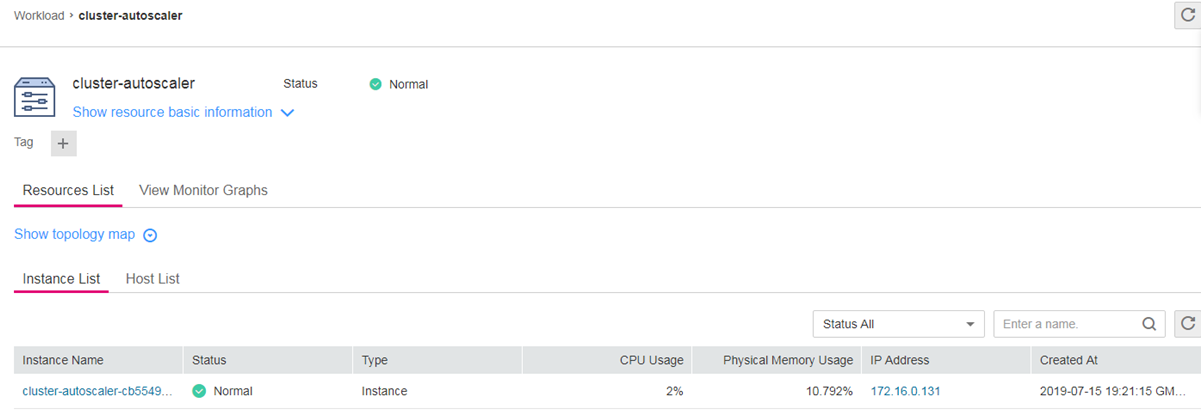
Note
Click an instance to monitor information such as resource usage and health status.
Click the View Monitor Graphs tab to view the metrics of the workload, such as the CPU usage and memory usage, as shown in the following figure.
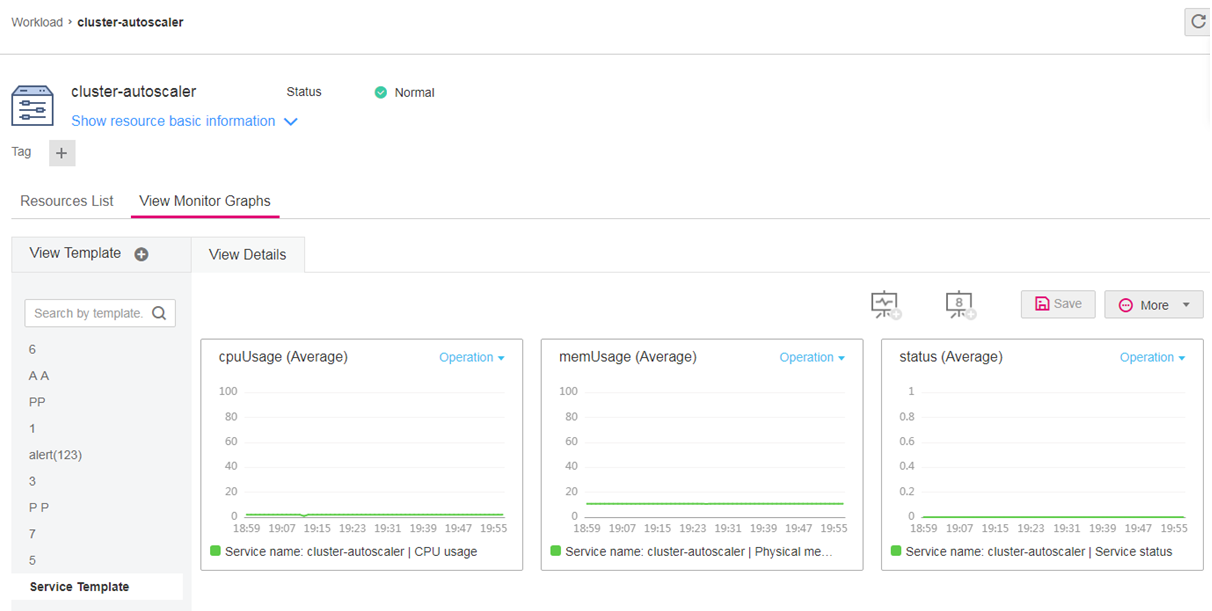
Creating a view template
AOM provides a default view template (Service Template) that can be modified. You can also click the plus sign (+) in
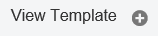 to customize view templates.
to customize view templates.Adding a metric graph
You can click
 to add a line graph or
to add a line graph or  to add a digit graph to the view template. You can also delete, move, and copy metric graphs in the view template according to Dashboard.
to add a digit graph to the view template. You can also delete, move, and copy metric graphs in the view template according to Dashboard.Adding a view template to a dashboard
On the workload details page, choose More > Add To Dashboard in the upper right corner to add the view template to a dashboard for monitoring.