Restrictions¶
OS Usage Restrictions¶
AOM supports multiple operating systems (OSs). When creating a host, ensure that its OS meets the requirements in Table 1. Otherwise, the host cannot be monitored by AOM.
OS | Version | _ | _ | _ | _ | _ |
|---|---|---|---|---|---|---|
SUSE | SUSE Enterprise 11 SP4 64-bit | SUSE Enterprise 12 SP1 64-bit | SUSE Enterprise 12 SP2 64-bit | SUSE Enterprise 12 SP3 64-bit | ||
openSUSE | 13.2 64-bit | 42.2 64-bit | 15.0 64-bit (Currently, syslog logs cannot be collected.) | |||
EulerOS | 2.2 64-bit | 2.3 64-bit | 2.5 64-bit | 2.9 64-bit | 2.10 64-bit | |
CentOS | 6.3 64-bit | 6.5 64-bit | 6.8 64-bit | 6.9 64-bit | 6.10 64-bit | |
7.1 64-bit | 7.2 64-bit | 7.3 64-bit | 7.4 64-bit | 7.5 64-bit | 7.6 64-bit | |
Ubuntu | 14.04 server 64-bit | 16.04 server 64-bit | 18.04 server 64-bit | |||
Fedora | 24 64-bit | 25 64-bit | 29 64-bit | |||
Debian | 7.5.0 32-bit | 7.5.0 64-bit | 8.2.0 64-bit | 8.8.0 64-bit | 9.0.0 64-bit | |
Kylin | Kylin V10 SP1 64-bit |
Note
For Linux x86_64 servers, AOM supports all the OSs and versions listed in the preceding table.
For Linux Arm servers, AOM only supports CentOS 7.4 and later versions, and other OSs and versions listed in the preceding table.
Resource Usage Restrictions¶
When using AOM, learn about the restrictions in Table 2.
Category | Object | Usage Restrictions |
|---|---|---|
Dashboard | Dashboard | A maximum of 50 dashboards can be created in a region. |
Graph in a dashboard | A maximum of 20 graphs can be added to a dashboard. | |
Number of resources, threshold rules, components, or hosts in a graph |
| |
Metric | Metric data | Metric data can be stored in the database for up to 30 days. |
Total number of metrics | Up to 400,000 for a single account. Up to 100,000 for a small specification. | |
Metric item | After resources such as clusters, components, and hosts are deleted, their related metrics can be stored in the database for a maximum of 30 days. | |
Dimension | A maximum of 20 dimensions can be configured for a metric. | |
Metric query API | A maximum of 20 metrics can be queried at a time. | |
Statistical period | The maximum statistical period is 1 hour. | |
Data points returned for a single query | A maximum of 1440 data points can be returned each time. | |
Custom metric | Unlimited. | |
Custom metric to be reported | A single request cannot exceed 40 KB. The timestamp of a reported metric cannot 10 minutes later than the standard UTC time. In addition, out-of-order metrics are not received. That is, if a metric is reported at a certain time point, the metrics of earlier time points cannot be reported. | |
Application metric |
| |
Resources consumed by the ICAgent | When the ICAgent collects basic metrics, the resources consumed by the ICAgent are greatly affected by the number of containers and processes. On a VM without any services, the ICAgent consumes 30 MB memory and records 1% CPU usage. To ensure collection reliability, ensure that the number of containers running on a single node must be less than 1000. | |
Log | Size of a log | The maximum size of each log is 10 KB. If a log is greater than that, the ICAgent will not collect it. In that case, the log will be discarded. |
Log traffic | A maximum of 10 MB/s is supported for each tenant in a region. If the log traffic exceeds 10 MB/s, logs may be lost. | |
Log file | Only text log files can be collected. Other types of log files, such as binary files, cannot be collected. | |
The ICAgent can collect a maximum of 20 log files from a volume mounting directory. | ||
The ICAgent can collect a maximum of 1000 standard container output log files. These files must be in JSON format. | ||
Resources consumed during log file collection | The resources consumed during log file collection are closely related to the log volume, number of files, network bandwidth, and backend service processing capability. | |
Log loss | ICAgent uses multiple mechanisms to ensure log collection reliability and prevent data loss. However, logs may be lost in the following scenarios:
| |
Log loss | When a single log line exceeds 1024 bytes, this line will be discarded. | |
Log repetition | When the ICAgent is restarted, identical data may be collected around the restart time. | |
Alarm | Alarm | You can query the alarms generated in the last 15 days. |
Event | You can query the events generated in the last 15 days. | |
| Application discovery rule | You can create a maximum of 100 application discovery rules. |
Service Usage Restrictions¶
If the AMS-Access service is powered off or restarted unexpectedly when you use AOM, a metric data breakpoint occurs on some resources such as hosts, components, and containers in a collection period. This breakpoint is visible on the monitoring page and has no impacts. To avoid breakpoints in a metric graph, set the value of Interpolation Mode to 0 or average on the Metric Monitoring page. In this way, the system automatically replaces breakpoints with 0 or average values, as shown in Figure 1.
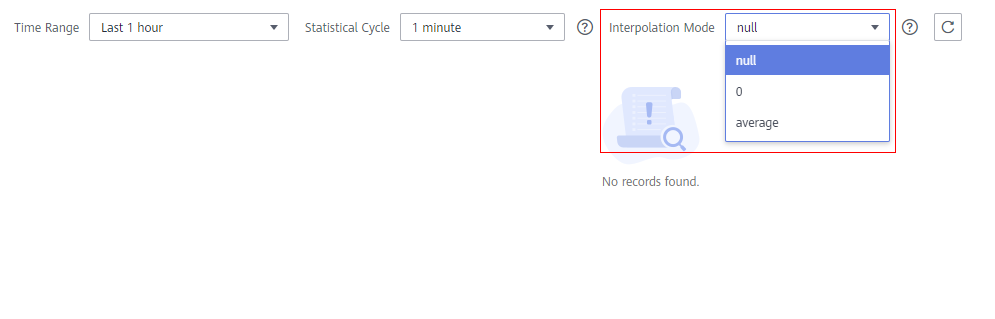
Figure 1 Changing the interpolation mode¶