Adding Log Buckets¶
A log bucket is a logical group of log files. Before using functions such as Viewing Bucket Logs, ensure that a log bucket has been created.
Precautions¶
You can add up to 500 log files to a log bucket.
A log bucket only stores the log files of the same cluster.
Procedure¶
Log in to the AOM console. In the navigation pane, choose Log > Log Buckets.
Click Bucket List tab and then click Add Log Bucket. On the page that is displayed, enter a log bucket name and description, select one or more log files, and click OK, as shown in the following figure.
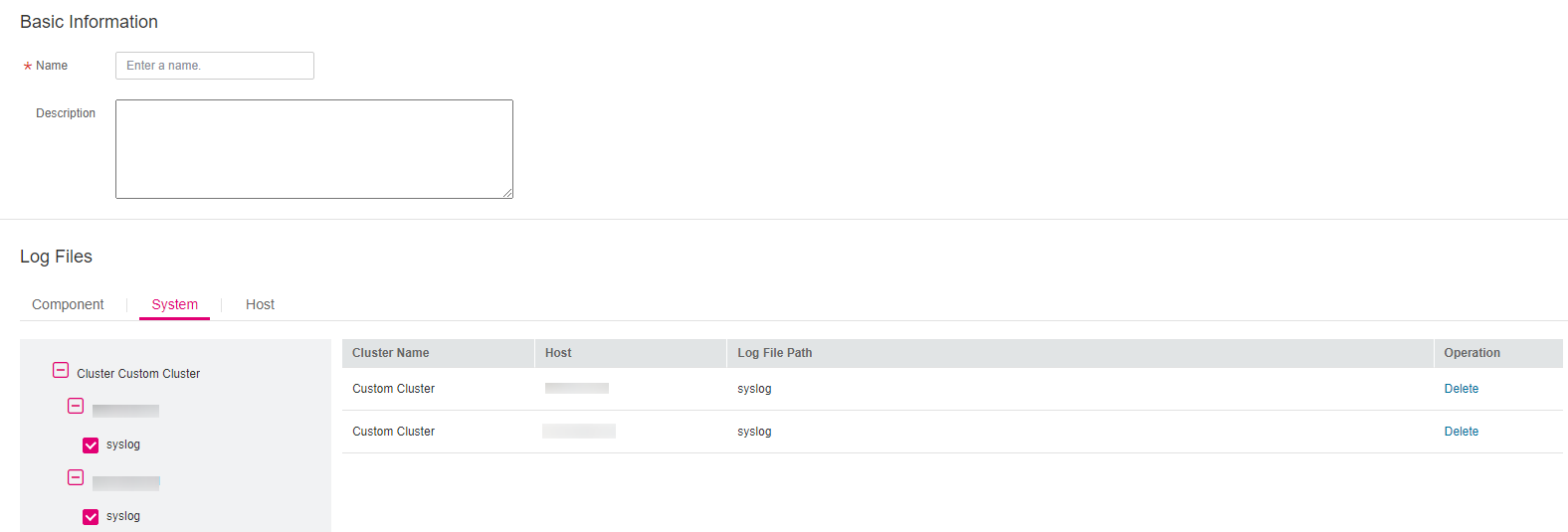
Figure 1 Adding a log bucket¶
Note
The Component tab page displays log files of all components except system components.
The System tab page displays all system log files.
The Host tab page displays all host log files.
More Operations¶
After adding a log bucket, perform the operations listed in Table 1 if needed.
Operation | Description |
|---|---|
Viewing bucket logs | Click a log bucket to view its logs. |
Modifying a log bucket | Click Modify in the Operation column. |
Deleting a log bucket | Click Delete in the Operation column. Deleting a log bucket will not delete log files in it. |