Creating an Event Alarm Rule¶
You can set event conditions for services by setting event alarm rules. When the resource data meets an event condition, an event alarm is generated.
Precautions¶
If you want to receive email or SMS notifications when the resource data meets the event condition, set an alarm action rule according to Creating an Alarm Action Rule.
Procedure¶
Log in to the AOM console. In the navigation pane, choose Alarm Center > Alarm Rules. Then, click Create Alarm Rule in the upper right corner.
Set an event alarm rule.
Set basic information such as the rule name and description.
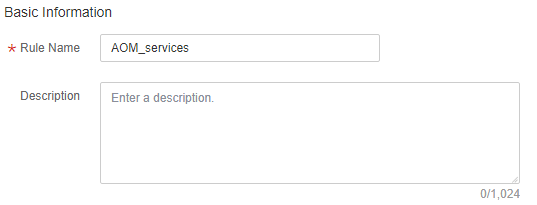
Figure 1 Setting basic information¶
Set details about the rule.
Set Rule Type to Event alarm.
Set the alarm source, trigger object, and trigger policy.
Table 1 Alarm rule parameters¶ Parameter
Description
Alarm Source
Name of the service for which an event alarm is reported. You can select a service from the service list.
Trigger Object
Select criteria to filter service events. You can select Notification Type, Event Name, Alarm Severity, Custom Attributes, Namespace, or Cluster Name as the filter criterion. One or more criteria can be selected.
Trigger Policy
Policy for triggering event alarms.
Accumulated Triggering: An alarm action rule is triggered when the accumulated number of times you preset is reached in a monitoring period.
Immediate Triggering: An alarm is generated immediately when the filter criterion is met.
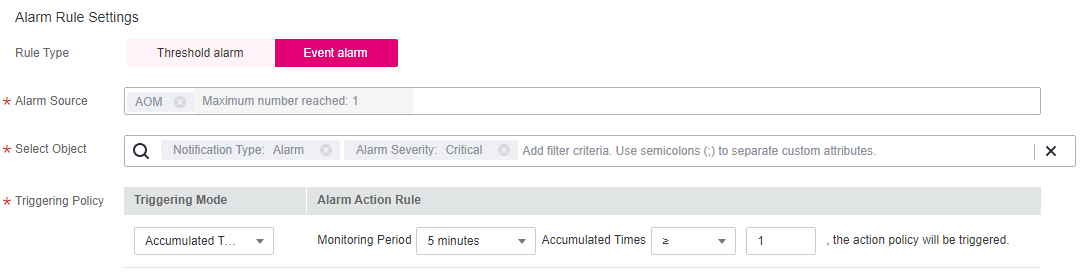
Figure 2 Setting an alarm rule¶
Set an alarm notification policy. There are two alarm notification modes.
Direct Alarm Reporting: An alarm is directly sent when the alarm condition is met.
You need to configure whether to enable an alarm action rule. After this function is enabled, the system sends alarm notifications based on the associated SMN topic and message template. If the existing alarm action rules cannot meet your requirements, click Create Rule to create one. For details, see Creating an Alarm Action Rule.

Figure 3 Selecting the direct alarm reporting mode¶
Alarm Noise Reduction: Alarms are sent only after being processed based on noise reduction rules, preventing alarm storms.
Select a grouping rule from the drop-down list. If existing grouping rules cannot meet your requirements, click Create Rule to create one. For details, see Creating a Grouping Rule.

Figure 4 Selecting the alarm noise reduction mode¶
Click Create Now. An event alarm rule is created, as shown in the following figure.
This rule monitors critical alarm events of AOM. When a service event meets the preset notification policy, the system sends an alarm notification to specified personnel by email or SMS.

Figure 5 Event alarm rule¶
 .
.