Creating a User and Granting APIG Permissions¶
This topic describes how to use Identity and Access Management (IAM) to implement fine-grained permissions control for your APIG resources. With IAM, you can:
Create IAM users for employees based on your enterprise's organizational structure. Each IAM user will have their own security credentials for accessing APIG resources.
Grant only the permissions required for users to perform a specific task.
Entrust another account or cloud service to perform O&M on your APIG resources.
If your account does not require individual IAM users, skip this chapter.
This section describes the procedure for granting permissions (see Figure 1).
Prerequisites¶
Learn about the permissions (see Table 1) supported by APIG and choose policies or roles according to your requirements.
Role/Policy Name | Description | Type | Dependency |
|---|---|---|---|
APIG Administrator | Administrator permissions for APIG. Users granted these permissions can use all functions of API gateways. | System-defined role | If a user needs to create, delete, or change resources of other services, the user must also be granted administrator permissions of the corresponding services in the same project. |
APIG FullAccess | Full permissions for APIG. Users granted these permissions can use all functions of gateways. | System-defined policy | None |
APIG ReadOnlyAccess | Read-only permissions for APIG. Users granted these permissions can only view gateways. | System-defined policy | None |
Process Flow¶
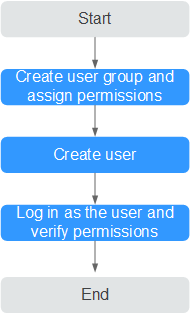
Figure 1 Process for granting APIG permissions¶
Create a user group and assign permissions.
Create a user group on the IAM console, and attach the APIG Administrator role or the APIG FullAccess policy to the group.
Create an IAM user.
Create a user on the IAM console and add the user to the group created in 1.
Log in and verify permissions.
Log in to the APIG console as the created user, and verify that the user has administrator permissions for APIG.